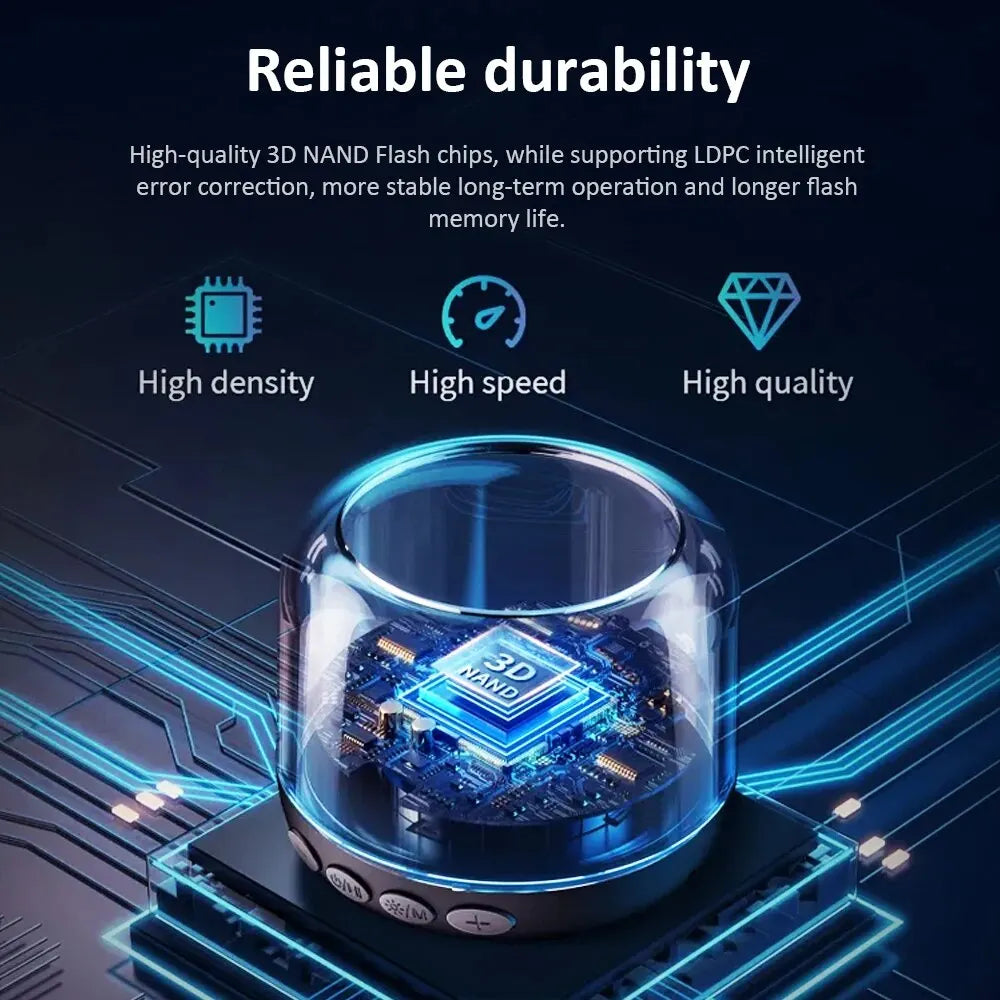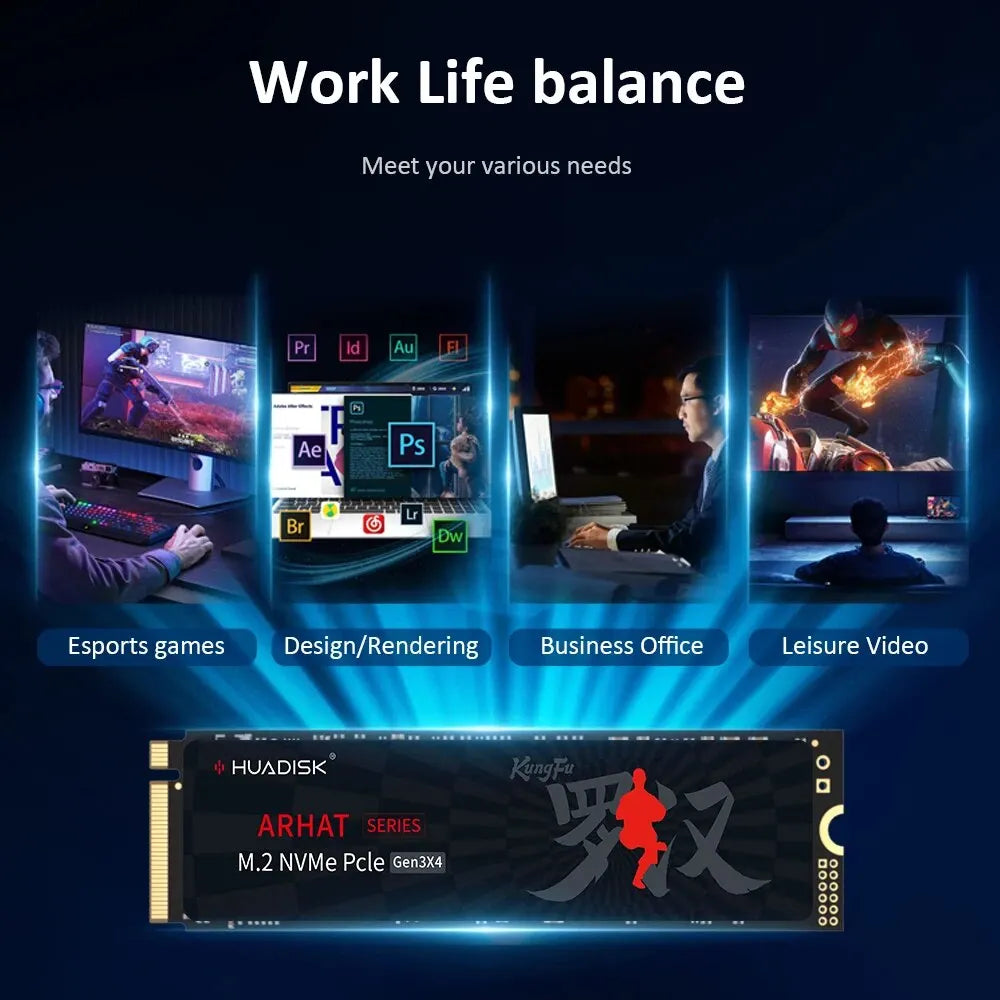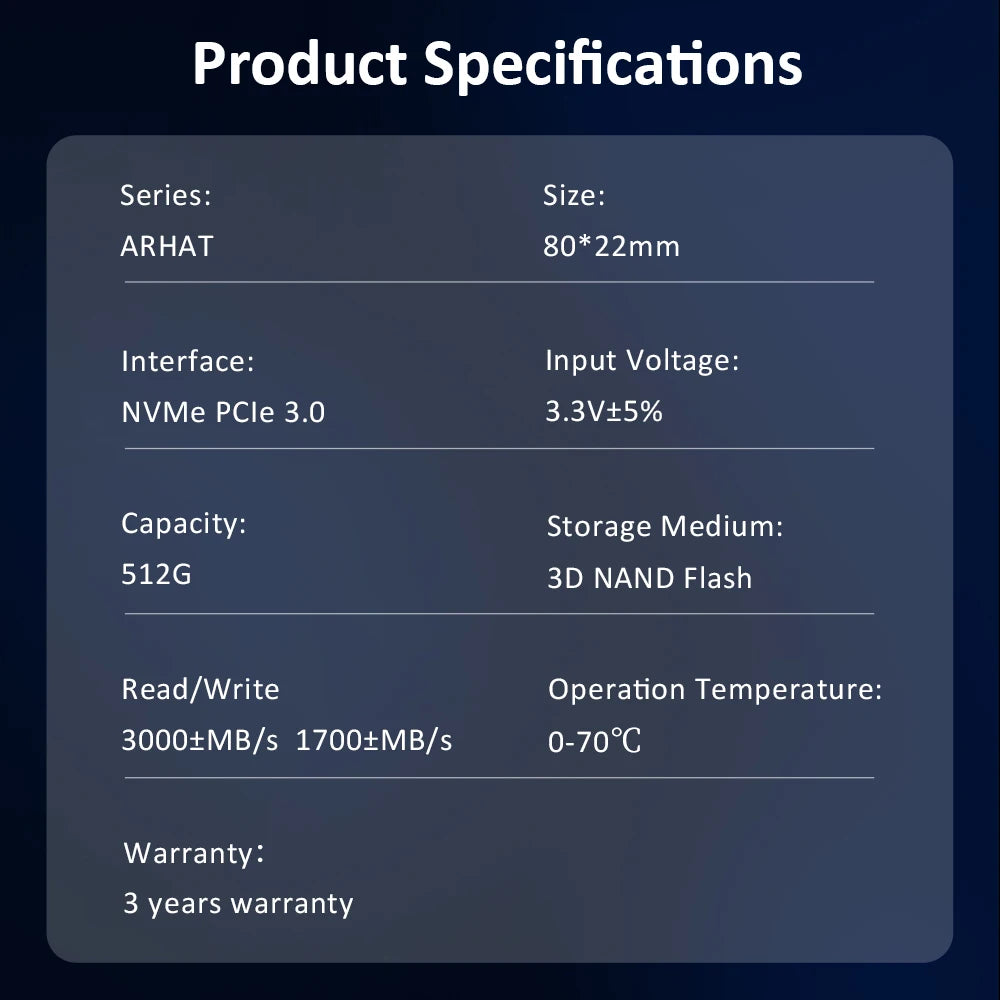PrimeTek Hub
HUADISK SSD NVME M2 Internal Hard Disk 128GB 256GB 512GB 1TB 2TB M2 PCIe 3.0x4 2280 SSD Internal Solid State Drives For Laptop
HUADISK SSD NVME M2 Internal Hard Disk 128GB 256GB 512GB 1TB 2TB M2 PCIe 3.0x4 2280 SSD Internal Solid State Drives For Laptop
Impossible de charger la disponibilité du service de retrait
SPECIFICATIONS
4KB Random Read: 417432
4KB Random Write: 535640
Application: Desktop,Laptop,Server,Workstation,Industrial Computer
Brand Name: huadisk
Bus Type: PCIe 3.0x4
Cache: None
Certification: CE,FCC,RoHS
Choice: yes
Controller: MAXIO1202/E13/HG2283/Realtek
Cooling Fin: Yes
Hign-concerned Chemical: None
Interface Type: M.2 (M)
MTBF: 10000000hours
Max Sequential Read: 3000
Max Sequential Write: 2300
Nand Flash Type: TLC
Origin: Mainland China
Package: Yes
RGB: No
Read/Write Speed: Standard
Size: M.2 2280
Style: SSD
Transport Protocol: NVME
Type: Internal
Specifaiction:
Model Name: M2 NVME PCIE3.0 2280 SSD
Storage Capacity:128GB 256GB 512GB 1TB 2TB
Storage Type: Internal
Interface: PCIE3.0X4
Nand Flash: TLC/QLC(Random delivery)
Read Speed: 3300MB/s
Write Speed: 2400MB/s
Compatibility: PC, Desktop, Notebook
Product Dimensions (WxHxD): 80*22*3mm
Product Warranty: 3-years warranty
>High Quality: 3 Years Warranty, Original 3D Flash Chip, Rugged Case Construction, Reliable Quality and Performance.
>PCIE3.0: This SSD uses the PCIE3.0 bus and reaches a maximum read speed of 3300MB/s.
>Multiple storage options: Provides multiple capacity options from 128GB-2TB to meet all types of storage needs.
>Excellent compatibility: standard M2 NVME 2280 hard drive, easily installed in Laptops and Desktops, perfectly compatible with Windows, Linus, OS X.
>RoHS Certification: GMOG SSD is RoHS certified, which means it meets the European Union's Restriction of Hazardous Substances directive, ensuring it's safe to use and environmentally friendly.








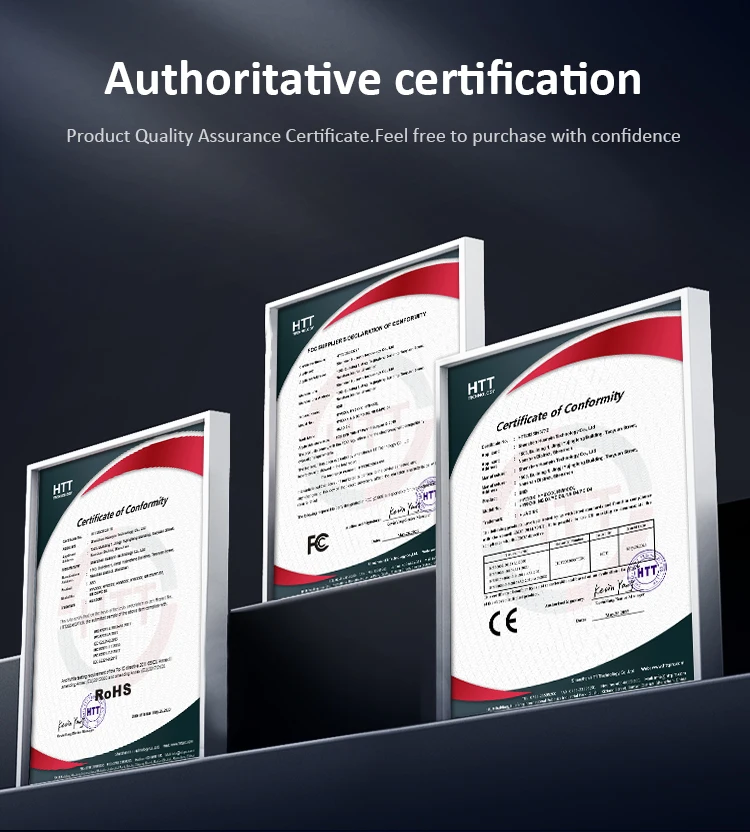
Q: Why can't we find solid state drive and read/write data?
A: The new SSD generally need to be formatted in Disk Management.In Disk Management, select"Create and Format Hard Disk Partition", you will find it. If "Not Initialized" is displayed, right clink on the drive and select"Initialize Disk".
Q: Why is the speed test result different from the description?
A: Our test data is just for reference, our test results related to manyfactors, such as the status of hard disk, slot interface type, computer hardware grape, computer system, test platforms, and test software and so on. So, our speed test result will be different with you, hope you can understand.
Q: How to format SSD and achieve 4K alignment?
A: Win7 or higher version OS is recommended due to'Disk Management Formatting function is built in the systems. We recommend NTDS disk partition format and DISKGENIUS tool to make drive partition.
PS: Use as SSD Benchm ark to check if SSD has complied with 4K Alianment and already been under AHC model. Otherwise SSD write/read speed performance and response time will be affected.
Q: Why the capacity of hard disk displayed in the computer will be less?
A: The difference in calculation between the manufacturer and your PC, please google "storage product capacity" for more info. PC defines 1GB = 1.073741824 billion bytes, while the market defines 1GB = 1.00 billion bytes100% real capacity, via H2testw. Storage device conversion formula: nominal capacity X 0.93 = actual capacity. Capacity Notes: 64GB=approx. 55GB 120GB=approx.111GB 128GB=approx. 119GB 240GB=approx. 223G 256GB = approx.238G 480GB = approx. 446GB 512GB = approx. 476GB 960GB =approx.892GB1TB = approx. 930GB 2TB = approx. 1800GB
Before you use:
For new SSD, please finish disk initialization according to the following steps.
1. Open Start. Search for "Create and format hard disk partitions" and click the top result to open the Disk Management console.
2. Right click "Computer" - "Manage" - "Disk Management".
Find your unallocated disk, right click "Unallocated", and choose "New Simple Volume Wizard". So then your SSD can be detected.
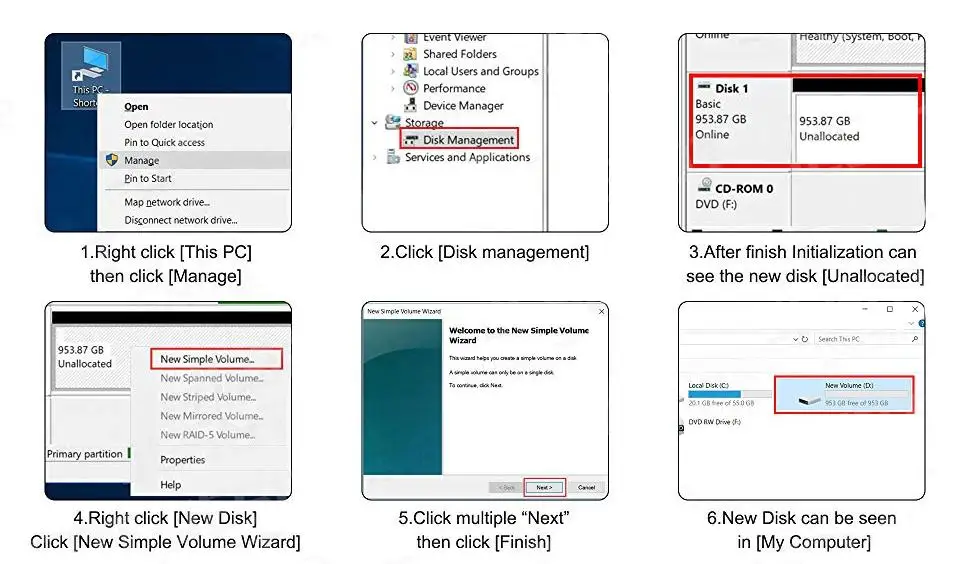

Share